Child Safety on the Internet and more.
We’ve heard it again and again and again. Watch what your kids do when they are on the Internet. There is a lot of offensive material that can show up upon an Internet search and even if you have the most prudent of a child they can get, ummm, well, ‘lost’ in it. So, what have you done to protect your child? Do you stand over them? Do you keep their monitor in site at all times? Do they have unprotected access to the computer when you’re not around? Did you know that if you run Windows XP, Vista, or 7 that there is free software to protect your children? Notice I use the term protect and not restrict. Granted when we complete this assignment for you parents/guardians the program will use the word restrict and allow but don’t think of them in that light – we’re going to protect your children from not only the porn and pictures of dead bodies but from connecting with people that they should not be connecting with (via e-mail and instant messengers). Are you ready? Did you watch Dateline’s ‘To Catch a Predator’? I’ll ask again – Are you ready? Good.
You’re the parent. You have two ways to implement your protection. You can do it while they are at school (ahem, behind their backs) or you can talk with them first and come to an understanding – starting with this handy-dandy little agreement package:
PACT – Click here to review contracts at PureSight.com
Parental Involvement: Who sets the guidelines?
Access: With whom can your child interact online?
Content: What video games, TV shows and websites can your child play, watch and browse?
Time: When and how long can your child enjoy these activities?
The PACT covers more than just protecting them from bad images and unsavory characters – it’s a well-rounded contract pact between you and your children. You’re the parent and the choice is yours on how you approach it. I’m just the computer guy. You ready to install some software? Are you on a Windows-based computer? Are your children using a Windows-based computer (can be the same one you’re on now, of course)? [For those not on a Windows-based machine, mainly Mac – Write in the comments selection below and we’ll point you in the right direction for your children… but you’ll want the PACT so feel free to download that now.]
Software Install
If your child or children use the same computer as you please set up a separate user account for each of them. (How? XP – VISTA/7)
Microsoft is not perfect but there is no other software that I can recommend that will work this well and have as many features for the price: FREE. You are going to want to download and install Windows Live Essentials 2011 – if you constantly update your machine it may be installed but you’ll need to make sure that Family Safety was checked and installed when it happened. However it is not easy to show people to go to their Control Panel -> Programs & Features (Add/Remove Programs in XP) to check. Here is a link to visit the Microsoft Windows Live Essentials 2011 site and download the latest version: http://explore.live.com/windows-live-essentials
The install can take some time and depends on how many features you are installing. I do recommend that if you are going to let your children on IM that you have them use Live Messenger since you will be able to protect them easier through it. (This is another parenting call – They may like Yahoo or AIM and that’s what their friends use, but if their friends really want to IM they’ll install Live Messenger as well – maybe you can tell their parents about this blog post? The choice is yours.)
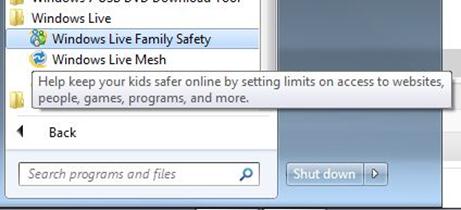
Once Windows Live Essentials 2011 is installed go to Start -> All Programs -> Windows Live. Single click: Windows Live Family Safety. You will need a Windows Live account or Microsoft Passport to proceed. Don’t have one? Click on the link in the dialog box to proceed.
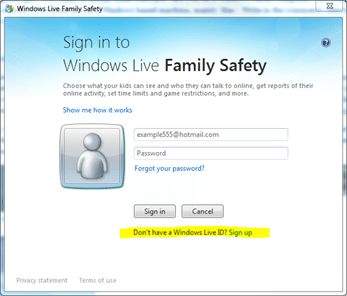
If you do already have a Windows Live Account/MS Passport go ahead and enter in your e-mail address associated with the account and your password. As a reminder, the e-mail address that you use for the account is the same one that will receive e-mails for website requests and the like.
The rest of the setup will be quite easy. You can visit http://windows.microsoft.com/en-US/windows-vista/Protecting-your-kids-with-Family-Safety to learn more about setup or ask questions in the comment section below.
You can also check out http://internet-safety.yoursphere.com/ written by Mary Kay who is dedicated to protecting children online by providing information to parents.

1 Comment
If anyone ends up having questions or needs further help in implementing the software be sure to ask; right here in the comments section. I’m here to help you and your family have a safe surfing experience.